It is no secret that scheduling shift-based employees is a task that most want to avoid, especially when you have to schedule shifts in Excel. The internet is filled with seemingly useful shift scheduling resources that one can tap into. Though the unfortunate reality is that these solutions more often than not, appeal to the one-size-fits-all model. What you find online will not always solve your exact needs when managing shift schedules. It all boils down to finding a fit for you and your industry.
Here at Hyre, we have come to understand the struggles that many of our clients have faced trying to learn how to schedule shifts in Excel, utilize make-shift excel templates or even software solutions that don’t meet their needs. Fitting a square into a circle is always exhausting. We want to give you an option that you can grow into.
That’s why we created an easy-to-use preconfigured employee shift scheduling template in Excel for you and your staff. We have based this on years of research working with our clients. Our template is available here for you to download for free. In only 3 simple steps, configure this template to meet your needs and start scheduling your weekly employee shift schedule today!
Save Your Costs with Hyre
Find out how much you can save by automating your employee scheduling process with Hyre. Use our quick employee scheduling ROI calculator to calculate your savings now.
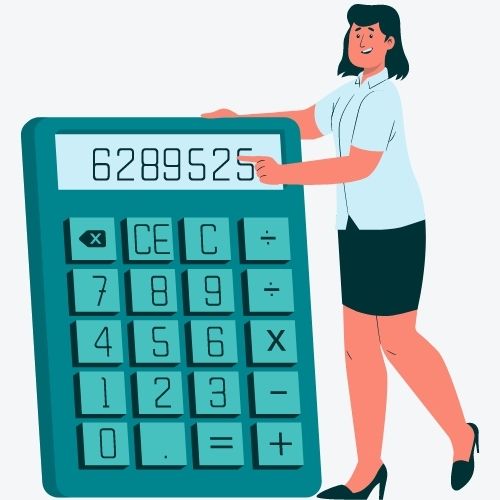
If you have already downloaded your Excel template from Hyre, you can watch our YouTube video guide or read on to learn how to create your weekly shift schedule in 3 simple steps.
Step 1. Fill out the ‘Info Sheet’ with employee names and roles.
Go to the ‘Info Sheet’ tab on your excel template and add your employees’ names and roles in the appropriate tables (see below).
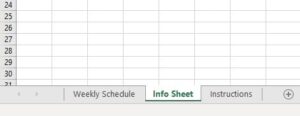
To enter your employees’ names, go to column H and start inputting each employee’s name in this section (i.e. H5:H31).
To enter your organization’s roles, go to column F and start inputting each role in this section (i.e. F5:F24).
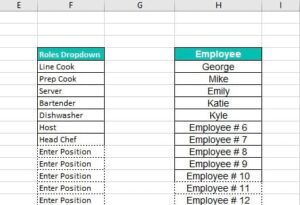
The changes that you make in columns F and H will be reflected in your ‘Weekly Schedule’ tab under the Employee and Role columns (see below).
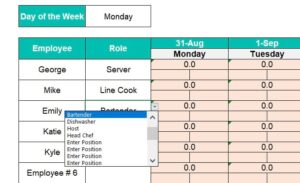
Great! Now, you are set to move on to the next step!
Step 2. Create your weekly shift schedule.
Make sure you are now on the ‘Weekly Schedule’ tab (see below). This is where you can create, view, and edit your weekly shift schedule.
This step is truly the main course. To really take a bite out of scheduling, we must do this right.
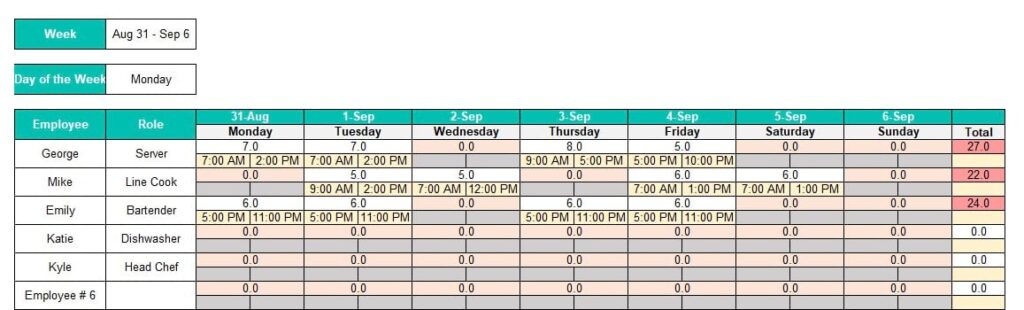
In the week range cell (i.e. cell C3), enter your range of dates (or week number). Next, choose what day your shift schedule starts on from a drop-down list (in cell C6). This will allow you to change which day you would like to appear first in your weekly schedule (we all work weekends, so we are very aware that this could easily be a Sunday 😉 ).
Don’t forget to update your corresponding dates in row D8. Consecutive dates will be updated automatically.
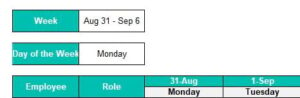
Now, you can proceed to set up your employees’ shifts. Use the start/end time drop-down list shown below to set the shift times for each day/employee. Shift hours are calculated automatically and displayed in the same cell above the shift times (see below).
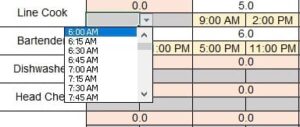
Column R calculates total hours each employee has done in a week. Row 55 shows you total labour hours done every day and weekly.
Step 3. Copy your weekly shift schedule to future weeks.
So… you have reached the point where your schedule for the week is done (that was easy!) and you are now asking yourself, What’s next? One of the biggest pain points of using Excel for employee shift scheduling is that it has to be done over and over again. This my friend, will always be the case… But that doesn’t mean we won’t give you the tools to do it a bit quicker.
Create a copy of your ready-made weekly shift schedule by right-clicking on the ‘Weekly Schedule’ tab that you have just finished. Select the ‘Move or Copy’ option and be sure to choose ‘Create a copy’ in the modal. Congrats! You just duplicated your weekly schedule!
Don’t forget to make some changes in the schedule (i.e. updating dates, times, positions, etc.) before finalizing the new week. If your schedule varies from week to week, or you prefer to start scheduling from scratch every week, make sure to create multiple copies of the empty ‘Weekly Schedule’ tab prior to filling it in.

Congratulations! You’ve done it! We hope that our weekly shift scheduling template will come in handy at your workplace. We understand that employee shift scheduling with Excel can be extremely tedious and honestly… pretty annoying. If done right, you can save yourself a bit of trouble.
Nevertheless, the reality is that no matter what, excel will always cost you valuable time and effort. When countless hours are spent editing weekly shift schedules manually (even on excel), the effects are felt downstream.
It is too often that we see managers sending out schedules late, half-done, or even with errors (shift conflicts). Employees’ needs are not being met and unfortunately, job satisfaction ultimately decreases thereby resulting in high turnover (something we definitely don’t need more of).
It is important to fully understand the true cost of inefficiencies within the workplace. If we can help you with one thing, it would be with implementing and maintaining systems that increase employee satisfaction and decrease turnover. The benefits of shift scheduling software cannot be met with the smartest excel sheet. We invite you to try the Hyre employee shift scheduling software for free.
Excel doesn’t live up to your standards? Up your scheduling game with more solutions from Hyre!
Complete the form below to receive your template by email.
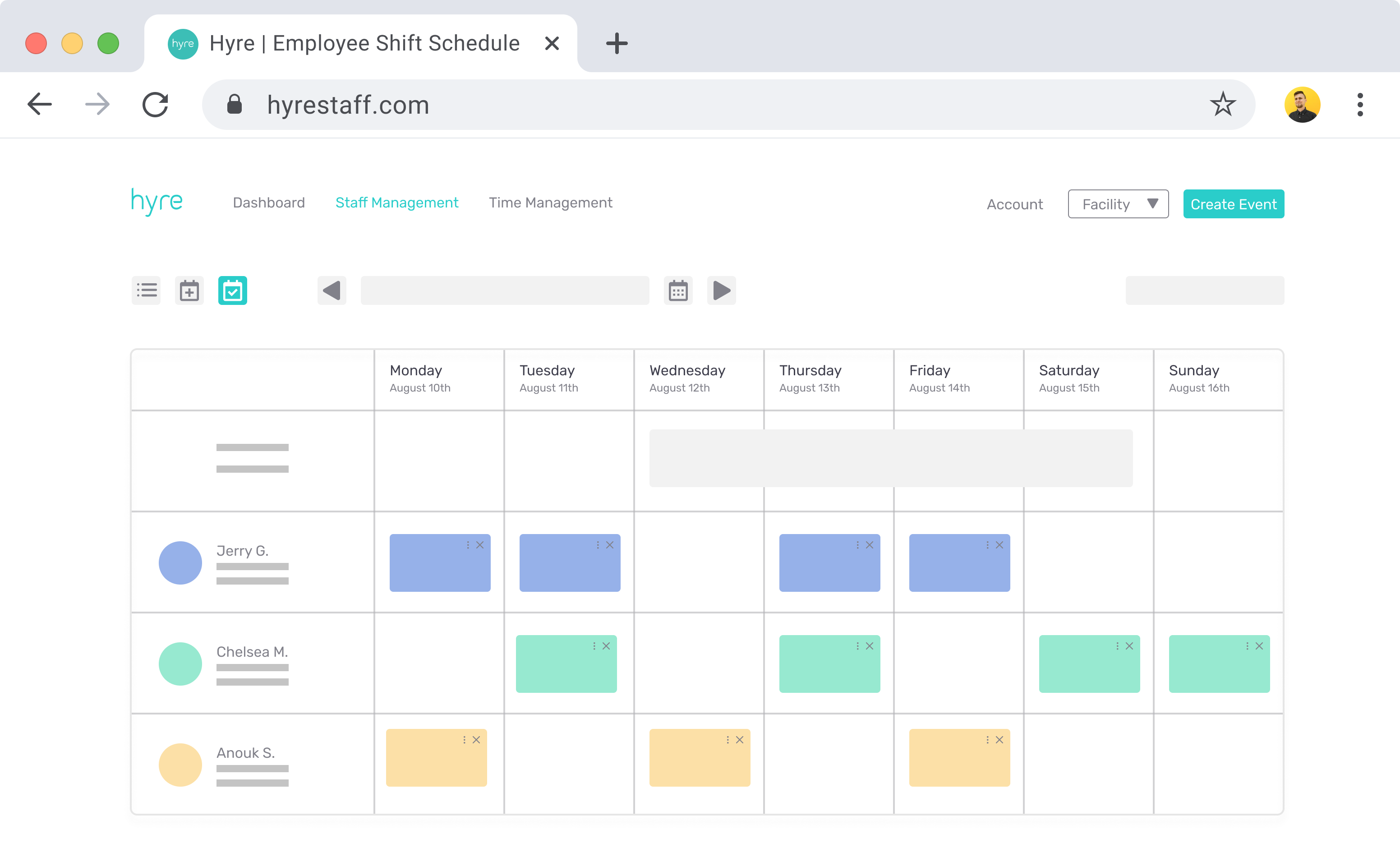
Reduce Stress, Costs, and Turnover with Smart Shift Management
Switch from employee scheduling templates to Hyre’s employee scheduling software to enable your business with employee shift scheduling, automated timesheets, digital time clocks, team messaging, and a built-in temp staffing pool.